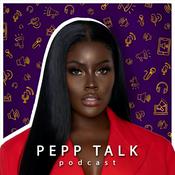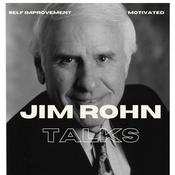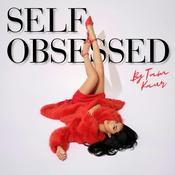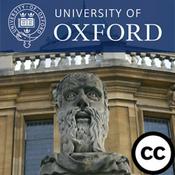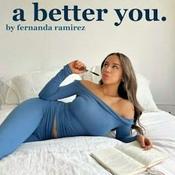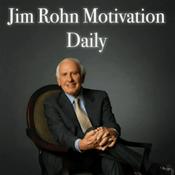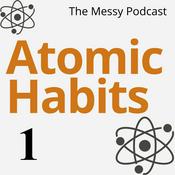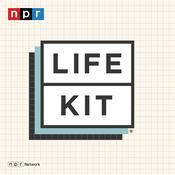66 episodes

10 AI Tools I Actually Use ✨
2025/12/20 | 4 mins.
I’ve relied on these 10 tools this year to act as a team of AI assistants. They’ve helped me approach work with a spirit of experimentation and exploration. To read the full post online with all the links and details, visit https://wondertools.substack.com/p/my-2025-ai-favorites This is a public episode. If you'd like to discuss this with other subscribers or get access to bonus episodes, visit wondertools.substack.com/subscribe

Ideogram, Explained 🪄
2025/12/14 | 9 mins.
I rely on Ideogram, an AI image generator, to help me create posters, banners, social posts, newsletter illustrations, and video thumbnails. Context: Ideogram competes in an exploding market. Gemini’s new Nano Banana Pro makes remarkable infographics, ChatGPT’s image generator produces fantastic illustrations, and Canva, Adobe, and Midjourney keep getting stronger. Yet I still find myself returning often to Ideogram. Read on for 10 reasons why — and a guide to getting started. 10 reasons I like Ideogram * Your prompt gets automatically improved. Ideogram’s magic prompt algorithm refines your initial query. You can then approve it or revise. * Choose from four options. Each time you submit a prompt, you get back four generated images. Getting to choose one gives you a bit of editorial input.* Public image galleries are helpful for inspiration. Build on others’ prompts. Browse images of all shapes & styles, and top-ranked images, for ideas. * Get accurate text within images. Ideogram generates accurate text for social media graphics, thumbnails, banners, and logos. Ideogram’s guidance on text & typography includes excellent examples of prompts and text designs.* Pick from a variety of styles. Choose from dozens of styles, from Pop Art and Watercolor to Doodle, Travel Poster, and Surreal Collage. I often choose “auto” because I can’t make up my mind. I tend to opt for a clean, modern look for a presentation image, or a more abstract, artsy vibe for creative projects.* Use negative prompts. Paid subscribers can list specific elements NOT to be included in an image. That can be helpful if a particular detail could prevent your image from being usable, as in the burger example below. * Choose your image orientation. You can generate horizontal, vertical, or square images. Free users have 11 orientation options. That’s helpful for generating images that will fit your slide, podcast, newsletter, ad banner, site header, or whatever else. Paid subscribers get additional dimension choices.* Remix anything. Modify images you or others have generated with Ideogram’s remix button. I often tweak what I’ve generated to get closer to what I want. Be specific with your remix query: “dog” may yield a golden retriever instead of the poodle you envisioned.* Extend images. Ideogram’s Canvas feature lets paid users edit, extend, or combine images. Here’s a 45-second video with examples. * Create custom styles of your own Upload or pick a few images to generate a new style you can use repeatedly for a consistent look. 📺 Watch the promo video below to get a sense of it.👇 How to start using Ideogram* Visit Ideogram.ai and sign up for free with your Google, Apple or Microsoft account. * Check the welcome guide for starting tips, examples, and sample prompts.* Explore the public gallery to see others’ images and the prompts they used. * Describe an image you envision in a few sentences. Don’t worry about precise wording. You can opt to let Ideogram refine your prompt.* Choose a style. Decide if you want an illustrated or photographic-style image. Or pick ‘auto’ to let the algorithm decide. You can also select a color palette. * Choose dimensions. Pick a wide, vertical or square image. I mostly generate wide images, which match the width of presentations or web pages.* Click generate. On a free account, you can generate a limited number of images per day. * Wait a minute. The service slows free requests to incentivize upgrades. * Download the image you like and use it any way you choose. Use an AI assistant to sharpen your image promptsAvoid getting generic images when using Ideogram by prompting ChatGPT, Claude, or Gemini to help you craft more detailed image prompts. Here’s how to prompt an AI assistant for this: * Type a few descriptive phrases about an image you’re envisioning* Explain how you plan to use the image (for a poster a thumbnail, etc)* Ask for five surprising, bold, image prompts based on your context for use with your image generation tool. * Iterate. Pick one you like and ask for three compelling variants. Test one or more of those with Ideogram. Pricing* Free for a limited number of image generation credits each day. Depending on traffic to Ideogram, you can expect at least five free images a day. I started on the free plan but now pay for the service * $7/month billed annually for more images, quicker rendering, and advanced features like Canvas, which lets you modify & extend images. Ideogram caveats* Limited free images. I often have to iterate on a prompt several times before getting something usable. On a free plan that may mean getting only one or two quality images a day.* Reduced image quality on downloads. Free users can only download a 70% quality JPEG image, not the full-resolution version. * Public image creation only. All images created on the free plan are public, meaning others can view and remix them. AlternativesGemini Nano Banana ProGoogle recently launched its best image generator with a surprising name and remarkable versatility. You can use Nano Banana Pro for nearly any kind of visual — from a logo, infographic, or slide design, to an edited self-portrait based on your photo or an abstract image of a dog (below). ChatGPT’s Image GeneratorChatGPT’s built-in AI image generation tool is excellent, particularly for generating cartoons, simple diagrams, or abstract illustrations. You can’t specify the dimensions of an image, but you can use an extended chat to provide context and guidance, and you can ask the AI assistant to iterate on the image result if it doesn’t satisfy you with its first attempts. You can also select an area of a generated image and prompt it to change that part. Here’s my post about it. FluxBlack Forest Labs, which makes the Flux 2 AI image generator, recently raised $300 million from investors. Flux images are dramatic and distinct. You can create 50 images for free after signing into the Flux Playground, or you can use the model on Hugging Face. Flux doesn’t require any special prompting lingo. I find Ideogram simpler to use, and it has a broader set of features, but Flux is excellent at generating accurate text inside images, and it’s a powerful tool on the rise. Here are Flux versions of the Ideogram image I created at the top of this post. Adobe FireflyAdobe has a growing suite of AI tools that keep getting better. Firefly has some unique capabilities. You can customize your image’s camera angle, lighting, color, tone and special effects, among other advanced features. Adobe has also committed to respecting creators by not training on their content without express permission. “Adobe Firefly models are trained on a dataset of licensed content, such as Adobe Stock, and public domain content where copyright has expired.”Concerns about AI image generation* Less control. With editing tools like Photoshop, Illustrator, Figma, and Canva, you have full control over the pixels you’re designing. When you generate images with AI, you have less say over a visual’s specifics. * Risk of confusion. Some AI-generated images look like real people, objects, or buildings, which can be misleading if not explained. An AI-generated photo of a person in an office might be assumed to be a real employee.* Displacement of artists. Talented professionals may see diminishing demand for their services as people increasingly look to AI services instead of hiring creatives. And lawsuits allege that AI models were unfairly trained on human work. Getty recently lost one such suit, but others are ongoing. * The rise of AI sludge. With AI image generation spreading, it’s easier than ever to mass produce visual images without thought. It is also easier to imitate anyone’s visual style, so AI-powered copycats may proliferate. * Error prone. Some AI generation tools still can’t reliably reproduce text well. Words within images may be garbled, like this mangled poster made by DALL-E in 2024. Resources for non-AI images* Creative Commons & Openverse — search for free human-made images * The National Gallery of Art lets you download and use its images for free* Unsplash and Pexels are free sources for photographs* 11 tools for diversifying your images (a Wonder Tools guide)What have you used AI images for? What works best for you? 👇 This is a public episode. If you'd like to discuss this with other subscribers or get access to bonus episodes, visit wondertools.substack.com/subscribe

NotebookLM: The Complete Guide 📍
2025/12/06 | 12 mins.
NotebookLM is the most useful free AI tool of 2025. It has twin superpowers. You can use it to find, analyze, and search through a collection of documents, notes, links, or files. You can then use NotebookLM to visualize your material as a slide deck, infographic, report — even an audio or video summary.How to set up a notebook* Pick a purpose. Start a new notebook for a work project or a learning goal. Examples: I created a notebook to organize materials for the new online bilingual MA program we’re developing at the CUNY Newmark Grad School of Journalism where I work. I also set up a notebook to learn more about Gustav Mahler, a composer I revere. I have numerous others for work and personal projects. * Find sources for your notebook. NotebookLM recently added a search panel to help you discover high-quality sources. You decide which, if any, of the suggested materials to add to your notebook. The “Fast Research” is quick and focused, unlike a generic Google search that returns hundreds of results, some of which have gamed the search engine system. * Fast Research surfaces 10 or so documents related to your topic in less than 30 seconds. You can ask it to find sources within your Google Drive, or from the Web. * The Deep Research prompt option in the same panel will more slowly gather many more sources. Tip: make your query as specific as possible to surface relevant, useful sources. Here’s an example of a concise, precise query I used. * Add your own materials. Upload files up to 200 MB and 500,000 words into your notebook. You can add:* Google Docs, Slides, and Sheets* PDFs, images (including photos of your handwritten notes), and Microsoft Word documents* YouTube links and audio, image, or video files (it extracts the transcript)* Website URLs (it extracts the text)No other AI tool I’ve used lets you compile as many different kinds of materials in a centralized AI workspace that’s easy to explore and build with.* Free accounts can create up to 100 notebooks, with 50 sources in each. On a free plan, you may run into limits when creating multimedia materials. You can run free 10 Deep Research queries a month. Students in the U.S. 18 or older can get pro access for free. * Pro accounts, which cost $20/month as part of Google AI Pro, can host 500 notebooks with 300 sources in each. They can run 20 Deep Research queries a day. Collaborate and shareNotebookLM now lets you collaborate as you would with Google Docs. You can choose to invite people as viewers or editors. Give them a full view of your sources and notes, or limit their access to the search/chat interface.You can also publish notebooks publicly. Here are some examples:* Trends in health, wealth and happiness by Our World in Data* How to build a life, from The Atlantic* Shakespeare’s Complete Plays* Parenting Advice for the Digital Age, by Jacqueline Nesi, PhD of Techno Sapiens* Earnings Reports for the World’s 50 Biggest Companies* Secrets of the Super Agers by Eric TopolExplore your materialsAs you add materials, NotebookLM analyzes them and suggests relevant questions. After I uploaded biographical material about Mahler, it suggested search queries — based on the source documents — about why he converted to Catholicism and what poetry collections inspired him. You can also ask any question on your mind or type in any kind of traditional search query.NotebookLM uses natural language processing to make sense of your documents. When you type in a query, the system understands what you’re looking for. When I queried about the death of Mahler’s loved ones, I didn’t have to mention their names or even their relationship to him — NotebookLM understood what I was asking. These exploratory searches are more powerful than old-fashioned keyword searches, which only work if an exact word combination appears in your document. NotebookLM makes it easy to run abstract queries as well, searching for moments of anger or surprise.Tip: target specific sources. You can use the checkboxes next to each source to limit your search to particular documents. This precision is handy when you want to search within a specific report or compare information across just two or three key documents.Visualize informationUse the Studio tab to create shareable reports, slides, graphics, and multimedia out of your notebook material. Unlike other AI tools, NotebookLM’s creations are grounded in your source documents — they don’t pull from the Web or generic training data. Because they draw only from your source material, the creations will change as you add more to your notebook, or if you mark only a subset of sources to be used.Create a mind map first to get an overview of the topics covered in a notebook. Then create the following elements to understand and share your material.InfographicsCreate polished visual summaries. Choose whether you want a landscape, portrait, or square image, and how simple or detailed it should be. Then type in an optional custom prompt to guide the design. You can include instructions about your preferred color palette, target audience, illustration style, and the kinds of numbers or facts to prioritize.A caveat: NotebookLM consistently produces clean, readable text. It’s mostly accurate, but I’ve encountered occasional errors. Here’s an example: Mahler’s age of death is wrong at the bottom of this NotebookLM infographic. Slide decksNotebookLM’s newest capability — generating slide decks — continues to surprise me. When I ask it to make slides summing up notebook material — it comes up with outstanding results, like this slide deck about Mahler. You can choose between detailed standalone slides, or simpler TED-style presenter slides meant to accompany a verbal presentation. As with the infographic tool, you can just press the slide deck button to let NotebookLM decide what to generate. But you’ll get something more relevant to you if you write a prompt to guide the visual style and subject matter focus. The slides include a small NotebookLM watermark in the bottom right corner.Below is an example of a slide deck about NotebookLM I created with NotebookLM. 👇A caveat: In my testing, the slides have been clean and visually engaging. They’re not perfect, though. A deck about our new bilingual journalism program, for example, included misleading AI-generated images of our faculty members. Video overviewsCreate a video summary of the material in your notebook. Think of it as an AI-narrated slide show. Fortunately, there’s no talking avatar. I like how these videos include facts, examples, quotes, and images pulled directly from your source documents. Choose between a brief video (1-2 minutes) or a longer explainer (often six to 10 minutes). You can’t specify the exact length. Tailor the approach to your viewers with a prompt. You can even specify a specific audience, whether board members of a charity you’re presenting to, or grandchildren new to your subject matter. Videos can take five to 10 minutes to generate. Free accounts can generate only a few videos, slide decks, or infographics per notebook before hitting a usage limit. When your video — or other creation — is ready, you can download and share it, or view it within your notebook. 📺 Here’s a video overview of NotebookLM I created with NotebookLMPodcastsNotebookLM’s audio overviews became Internet famous for their remarkably human-sounding conversations. When I played a clip for a group of students when this feature launched, they didn’t realize the speakers weren’t human. Example: Here’s a new “Deep Dive” audio piece I generated about NotebookLM for this post. * You can write a brief or detailed prompt to guide the style of the audio, and you can choose from multiple formats.* After a few minutes, the audio file is ready for you to download and share. * Tip: add an AI-generated label to this kind of audio or any other material you create with NotebookLM. That way people will know where it came from and won’t assume you created each detail from scratch. You can generate audio pieces from a subset of your documents or your full collection of sources. Here are the four kinds of audio you can generate, with an example of each:* Debate. Here’s an audio debate I prompted NotebookLM to create about which of its features are most useful.* Critique. Here’s a critique of NotebookLM I generated from 19 sources I added.* Brief summary. Here’s a 90-second audio overview. * Deep dive. Here’s a deep dive NotebookLM explainer. Text reportsIn addition to multimedia, you can generate custom reports. The reports tend to be around 2,000 to 3,000 words, or six to 12 pages. Here are example reports generated by NotebookLM: an advanced guide to NotebookLM and a guide to integrating NotebookLM in a newsroom. I’ve found the dozens of reports I’ve generated to be thorough enough to be useful for reference or learning. They also help point to sources worth exploring further. Try prompting NotebookLM to create the following kinds of reports:* Timelines: Organize chronological information * FAQs: Common questions and answers about your topic * Explainers: Break down complex concepts * Teaching guides: Useful if you’re an educator or lead workshops * Student handbooks: Supplemental resources * Critiques: Analysis of weaknesses or limitations in your sources * Debate reports: Multiple perspectives on controversial topicsFlashcards and quizzesWhen learning something new, create flashcards or quizzes with multiple-choice questions to test yourself. * Describe your level of understanding (e.g. “I’m new to this,” or “I’m a professional in this field, but I’m new to this framework,”).* Choose whether you want small or large number of questions or flashcards. * Specify concepts you want the quiz or flashcards to focus on. * You can also ask NotebookLM to focus on a particular source, like a certain link, PDF, or video you’ve uploaded. Example: Check out my NotebookLM flashcards. 5 Projects to Try1. Organize a work projectEach time you add a file, NotebookLM summarizes it. Its full text is then searchable with citations, so you know you’re not getting AI hallucinations. To assemble a useful notebook, gather relevant documents, including: * Plans, internal reports, or project memos* Links to relevant sites* Meeting recordings or transcripts * Important emails copied and pasted or saved as PDFs or docs * Background reports, company manuals, or competitive research Use your project notebook to: * Create summary reports or timelines to onboard new team members * Draft slide decks for internal meetings* Make infographics to visually summarize complex processes or workflows* Quickly find relevant quotes, stats, anecdotes, or examples* Refresh your memory when returning to the project later on2. Plan a tripI create travel notebooks to help me find relevant family activities and ideas for outings. I’ve done this before with Perplexity and other AI platforms, but I like the way NotebookLM lets me gather so many different kinds of inputs: links, videos, articles, and local guides—everything I might want to reference when planning weekend activities or hosting visitors. You can find these kinds of resources with a Google or Perplexity search, or do the whole process within NotebookLM. For travel planning, compile these materials: * Historical and cultural information * Entertainment guides and reviews * Restaurant recommendations * Local blog posts, event listings, or links to top attractionsThen ask NotebookLM to generate:* Itineraries* FAQs about your destination * Recommendations based on your budget or other constraints * Slide decks or infographics to share with your travel companions * Flashcards for learning key phrases if you’re traveling abroad * Quiz games to play at the airport while waiting in line3. Learn somethingHere’s a meta use-case: I created a notebook about NotebookLM to help me learn about its nooks and crannies. (Try the quiz about NotebookLM it created for me.) I made another one about “deliberative dialogue” to learn more about tactics for encouraging civil discourse between people who violently disagree. To build a learning notebook:* Upload relevant YouTube videos, articles, and course materials. * Use the “Add Sources” panel to add docs from your Google Drive or the Web. * Generate mind maps, quizzes, and flashcards to test your understanding.* Create audio guides to learn while exercising, cleaning, or commuting.* Prompt for timelines, FAQs, explainers, infographics, and slide decks tailored to your knowledge level and learning goals.Tip: break large documents into smaller piecesNotebookLM uses retrieval augmented generation (RAG) for search. That keeps it grounded in your material and avoids hallucination. But it also means that when asked to quickly search gigantic documents, NotebookLM may have the capacity to scour only a subset of your source material. To avoid searches that miss important material, consider breaking enormous documents into smaller pieces and narrowing your searches to specific sources or more precise subjects.4. Compile reference guides Build notebooks to help you handle recurring tasks. * Grant writing. Compile successful applications, guidelines, or evaluation criteria.* Social posts. Gather style guides, brand guidelines, and examples of past posts that have worked well for you or competitors. * Technical documentation. Assemble specs, organizational rules, or industry best practices.* Customer research. Add past surveys, interview transcripts, analytics reports, or testimonials. Tip: as a first step, strip names and emails from surveys or interviews to protect respondents’ privacy. 5. Manage home projectsCreate notebooks for life outside of work. NotebookLM is great for this because unlike other AI tools, it lets you input so many different kinds of sources with huge file sizes, whether you have videos, audio files, PDFs, your own handwritten notes, links to various sites, or Google Drive files. * Recipe collections and guides to various cooking techniques* Home improvement projects with how-to articles and product reviews* Hobby research for woodworking, guitar, photography, or gardeningWhy NotebookLM Stands Out 📍* Unlike AI assistants designed around an open-ended chat box, NotebookLM is structured around a more familiar paradigm: a searchable notebook. The closest parallels are Claude Projects or ChatGPT Projects, which allow you to organize documents in a folder that can inform AI queries on those services. Perplexity Spaces is also useful for organizing related search threads. But none of those can generate NotebookLM’s full range of outputs, and each draws on its own training data as well as your sources.* NotebookLM’s citation system means you can trust its search results, because you can see the cited section in your original document. And it’s unique in being able to generate everything from audio and video to reports, slides and infographics from your source materials. * Note: Citations aren’t provided within infographics, slide decks, video or audio overviews. If there are tidbits from those you want to trace back to a source, summarize the fact or detail in question in NotebookLM’s explore tab — the chat window — to ask for a citation.* The free tier is powerful enough for most people. And it keeps improving, adding significant new capabilities every couple of months. * The bottom line: if I were forced to recommend a single AI tool for many different kinds of readers, I’d pick NotebookLM. What do you use NotebookLM for? Add a comment 👇Read more from Wonder Tools about NotebookLM 👇 This is a public episode. If you'd like to discuss this with other subscribers or get access to bonus episodes, visit wondertools.substack.com/subscribe

5 Surprising Ways to Use AI 😳
2025/11/21 | 13 mins.
I like pushing AI to be less predictable. When AI assistants are less bland and more bold, they challenge my blind spots and nudge me to rethink. So I asked one of the boldest AI experimenters I know, Alexandra Samuel, to share unconventional tips and tactics when she visited New York recently from Vancouver.Alex, who writes about AI for the Wall Street Journal and the Harvard Business Review, surprised me with the scale of her AI efforts. She described creating 200+ automation scripts and building a personal idea database that helps with drafting pitch emails. Her quirkiest tactic? Using Suno to generate songs to explain complex concepts.Her lively new podcast, Me and Viv, explores her unusual relationship with an AI assistant she trained to serve as her coach and collaborator. She interviews AI skeptics like Oliver Burkeman and Karen Hao to challenge her own embrace of AI. The Suno songs Alex generated serve as a recurring musical thread throughout the series.In a recent episode, “I’m So Sycophantic,” Alex confronts Viv’s most irritating flaw: her pathological tendency to flatter Alex and agree with everything she says.The show’s intriguing premise reminded me of another podcast I love, Evan Ratliff’s Shell Game, whose second season debuted recently. Both are excellent explorations of what it’s like to engage deeply with AI assistants, resourceful and flawed as they are.Five tips from Alex1. Use Suno to turn words into catchy musicWhat Suno is: An AI music generation platform for creating custom songsAlex uses Suno extensively to create songs for her podcast about AI, treating it as a storytelling tool rather than just music creation.“I’m like a monkey with a slot machine. It’s pretty typical for me to generate the same song 50 or 100 times, maybe even 200 times,” she says.The iterative process helps her find the perfect version. She says Suno struggles with switching between male and female voices, musical styles, or languages mid-song. Alex suggests bringing your own lyrics to Suno for better results than relying on its built-in lyric generation. Here’s documentation she wrote up about how she uses Suno. An alternative she recommends: work iteratively with an AI assistant like Claude to develop lyrics that you then import into Suno.Try it for: Turning articles or announcements into short promo songs; creating engaging musical explainers; or generating a newsletter signup song.Alternatives: Udio, ElevenLabs MusicSponsored MessageYour data knows what it wants to beData doesn’t have to be dull. With Flourish, you go from spreadsheet to show-stopping visuals in seconds. Upload your data, get instant chart suggestions, and drop them right into your Canva design. It’s fast, easy, and looks amazing!2. Coda: Create your own productivity hubWhat Coda is: Software tool for creating customized documents and databases. I’ve written about how underrated Coda is as an alternative to other useful tools like Notion and Airtable.Alex calls Coda an everything hub where you can build your own tools. New AI features make it easier to use and more flexible. Alex used Coda to design her own “pitch machine,” a sophisticated story tracking system.She has one table in the pitch machine with all of her story ideas. Another table in Coda has all the publications she writes for, with editors’ names and contact info. With the press of a button in Coda, she can combine multiple story pitches into a single Gmail draft while automatically updating tracking fields and follow-up dates. It took a while to set up, but now saves her time. Who is Coda for? Alex recommends Coda for power users who like messing around with tech. She offers this test: “If you use XLOOKUP in Excel, then you should use Coda. If you don’t know XLOOKUP, you should use Notion. It’s like a nerd-o-meter.”Try it for: Project and campaign idea tracking, managing a client database, or automated email or Slack message generation.Alternatives: Notion, Airtable, Google Workspace, Obsidian3. CapCut: Create social videos with AI help What it is: Video editing platform with AI featuresAlex uses CapCut, along with custom Python scripts, to create music videos for Instagram, YouTube, and TikTok. She says she has mixed feelings about CapCut because of its TikTok/ByteDance ownership, but relies on it for now. She’s been working on a system for syncing the appearance of captions on screen to the moment when song lyrics are heard.Try it for: Creating stylish, captioned social media videos or turning podcasts into videos.Alternatives: Captions, Descript, or Kapwing4. Claude + MCP: connect AI to your docsWhat it is: AI assistant connected to external databases and tools via Model Context Protocol (MCP)MCP servers let you connect sites and apps to AI platforms. That’s how Alex connected her Coda account to Claude. Now that they’re linked, Alex can pose casual questions to Claude, which can then look for things in her Coda docs.“I can actually just have a conversation with Claude and say, ‘Hey Claude, I just talked to an editor. They’re looking for articles about data privacy. Can you look at my Coda doc and see what story ideas I have that might be relevant?’”She emphasizes security considerations: journalists covering sensitive subjects should avoid this type of experimental workflow if they’re protecting anonymous source information.Try it for: Querying complex databases, finding relevant past work for new projects, analyzing patterns across your own documents, combining multiple data sources for insightsAlternatives: The Google Drive connector in Claude or ChatGPT; or a custom setup of NotebookLM.5. Claude Code: reduce repetitive workWhat it is: AI-powered coding assistant that runs locally on your computer. It helps developers code faster. It also helps non-programmers accomplish technical tasks using natural language prompts. You can use it to organize files on your laptop, create Python scripts, or make little interactive applications or games.Despite limited formal programming training, Alex has written approximately 200 Python scripts using Claude Code.She says, “Whenever you hear yourself with the deep sigh of, like, this is gonna be a drag, just go to the AI and say, hey, here’s this thing I have to do. Is there a way that could be made into a script?”Alex’s scripts have helped her combine PDFs and generate time-coded captions for video. She also used Claude Code to build her own Firefox extension for a financial tracking app.Try it for: Batch file processing, converting data, or whipping up browser extensions to solve specific-to-you problems.Alternatives: Replit, Cursor, Claude Artifacts, Windsurfp.s. CUNY’s Newmark Graduate School of Journalism is launching the first fully-online bilingual (Spanish/English) M.A program. Learn more and apply by December 5! This is a public episode. If you'd like to discuss this with other subscribers or get access to bonus episodes, visit wondertools.substack.com/subscribe

🌟 Google Docs Gets Smarter
2025/11/07 | 12 mins.
Google Docs has new tricks to try: an audio button to hear your writing read aloud; an optional AI helper to summarize your doc; an activity dashboard to see who is viewing your work; and colorful templates to add visual spice. A billion people use GDocs, making it the most popular free writing tool in the world. It remains reliable, free and easy to use. Read on for an update on what’s new and notable. 5 notable new Gdocs features1. Get AI help compiling a new doc 🧑💻 “Help me create” is a new command for building a doc out of existing ones. * Select File > New > Help Me Create and type in a prompt. * How to use it: Mention existing docs with the “@” sign and describe the new doc you’d like to create out of existing ones. I used this to generate an action list out of a feedback summary document. * Caveat: Requires an eligible AI plan or Google Workspace.2. Listen to your writing 🎧Have an AI voice read back your writing. * Select Insert > Audio Buttons. Choose from seven upbeat voices. * When to use this: I like listening for awkward phrases or clunky transitions when editing my work. * Requires an eligible Google Workspace plan or individual AI subscription.Sponsored MessageTap. Hover. Discover. With Flourish, data becomes an experience. Add motion, layers, and interaction that invite your audience to explore, not just observe. It’s the difference between showing information and making it come to life.Try Flourish →3. See document activity 📊A new dashboard lets you see who else in your org has viewed a doc and when. * Select Tools > Activity Dashboard * Tip: Adjust your privacy settings within the activity dashboard if you don’t want your doc views to be showed to others. * See when a doc has been shared and with whom, alongside a a chart illustrating when comments have been added. * Caveat: Requires Google Workspace; not available in solo free accounts. 4. Insert new “building blocks” into docs 🧱Include an AI summary of your document, a decision log or other templated, editable text blocks. * Select Insert > Building Blocks and pick from a lengthy list of options. * Tip: Use the email block to draft a Gmail message within your doc — or ask AI for help starting it, based on what’s in your doc. Then send it to Gmail as a draft you can revise. 5. Try new templates 🎨Google has added 40 new designs to the 55 already in the template gallery. * Select File > New > From a Template to see the additions. * What’s good: The new project roadmap and onboarding templates are nice. The existing resume, letter, and proposal templates are also well-designed.5 of the most useful GDocs features1. Tabs let you create sections within a doc One doc instead of many. Don’t create 20 separate files for each project. Use a central doc instead with multiple tabs for organization. Share everything in one place.Try using tabs for… * A long project. When you’re writing something with multiple sections, create tabs to organize your work. Stat: docs can include up to a million characters.* Collaboration. Each person can take their own tab. No more typing over others’ words. * A class or meeting. When teaching or leading a meeting, create a single doc with instructions and questions. Duplicate the tab for each participant, or create distinct tabs for each topic. Rename the tabs. Now everyone’s input lives in an organized, collective doc.Tips for tabs* 🎍 Emoji-enhanced titles. Decorate the title of any tab with an emoji to separate sections visually. * 🔗 Share deep links. Within the three-dot menu next to a tab’s title, choose the “Copy a link” option to share a link to a specific tab. That makes it easy to return directly to an important spot.* ↗️ Reorder tabs. Drag tabs up or down to reorder them. Drag one into another to make it into a subtab.. * 📋 Outline view. Use the “Show Outline” option in the three-dot menu next to a tab’s title to navigate through subsections. Limitations* No printing or downloading all tabs. Annoyingly, you can’t print or download everything in the the various sections at once. Solution: Go to Google Drive to download the full document, including all its tabs. Or print one tab at a time.* No granular privacy. You can’t set privacy levels distinctly for each tab. If the doc is public, each tab is public too. If the doc is private, you can’t let people see one particular tab.Design docs for the webPageless format. Many of the docs we create never need to be printed. So GDocs now offers a design option for docs you’ll only use on screen. It lets you include wider images and eliminates artificial page breaks. See a gif of Pageless view. How the pageless format is useful * Cover image. Add a photo, drawing or illustration at the top of a document as a visual header. * Collapsable sections. Click the triangle next to a section header to hide the text within it. That’s helpful for giving others a streamlined view of a doc.* Auto-adjusting images. Images and line breaks adjust to your screen size.* Better table view. Wide data tables are easier to navigate. On printable GDocs, tables sometimes get cut off. * Adjustable text width. You can adjust the text width (View > Text width) in a pageless doc. That’s helpful if you prefer broader margins or you’re on a particularly wide or narrow screen.Tips * Switch modes. You can toggle between pages or pageless mode by going to File > Page Setup. * Set a default. If you always prefer one or the other, mark it as your default in the Page Setup same menu. * Change background color. If you want a white text on a dark color background like this, just change the background color as I did in this gif. * Get help. See Google’s help page for more info. Limitations* Missing features. Page numbers, headers, footers, watermarks, and columns won’t show up in pageless format.* Hidden cover images. It can be confusing to encounter different capabilities in each mode. Having your cover image hidden when you switch into Pages mode is odd.What else is new in Google Docs ✨* Proofreading. Check for spelling, grammar, conciseness, and passive voice. Requires AI functions to be turned on. See it in action on a prior draft of this post. * Markdown. This lets you quickly format text using simple symbols, like *ital* to turn something into italics or **bold** to make something bold. Enable it under Tools > Preferences. * Smart Chips. These special snippets of text allow you to paste in a live link to docs, sheets, or slides to show a preview of that material. Or type “@” and the name of a person, place, or calendar event to insert a preview that pops up when someone scrolls over the item. See Google’s help explanation.* AI Editing. Test out GDocs’ AI for summarization or editing suggestions. Bonus posts for paid subscribers 👇 Good alternatives to Google Docs* Coda is underrated. Create interactive docs and link them to your calendar, CRM, email, or other services like Slack. Note: Coda was recently acquired and integrated into Grammarly’s suite of tools. * Craft remains my favorite tool for creating visual handouts. * Lex is like GDocs with a built-in AI assistant & custom prompts for editing suggestions.* Scrivener can help you keep long writing projects organized.* iA Writer offers a simple, minimalist writing view. What’s your favorite Google Docs feature? Leave a comment👇 This is a public episode. If you'd like to discuss this with other subscribers or get access to bonus episodes, visit wondertools.substack.com/subscribe
More Education podcasts
Trending Education podcasts
About Wonder Tools
Listen to Wonder Tools, Motivation Daily by Motiversity and many other podcasts from around the world with the radio.net app

Get the free radio.net app
- Stations and podcasts to bookmark
- Stream via Wi-Fi or Bluetooth
- Supports Carplay & Android Auto
- Many other app features
Get the free radio.net app
- Stations and podcasts to bookmark
- Stream via Wi-Fi or Bluetooth
- Supports Carplay & Android Auto
- Many other app features
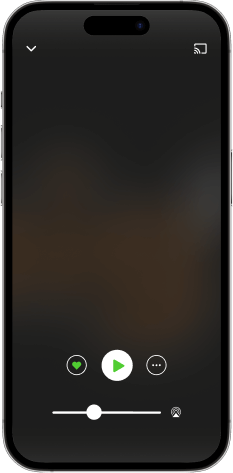

Wonder Tools
download the app,
start listening.